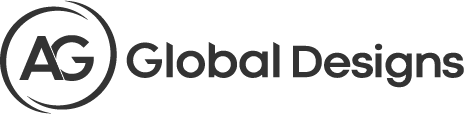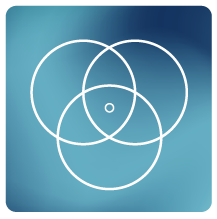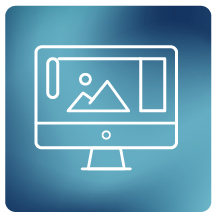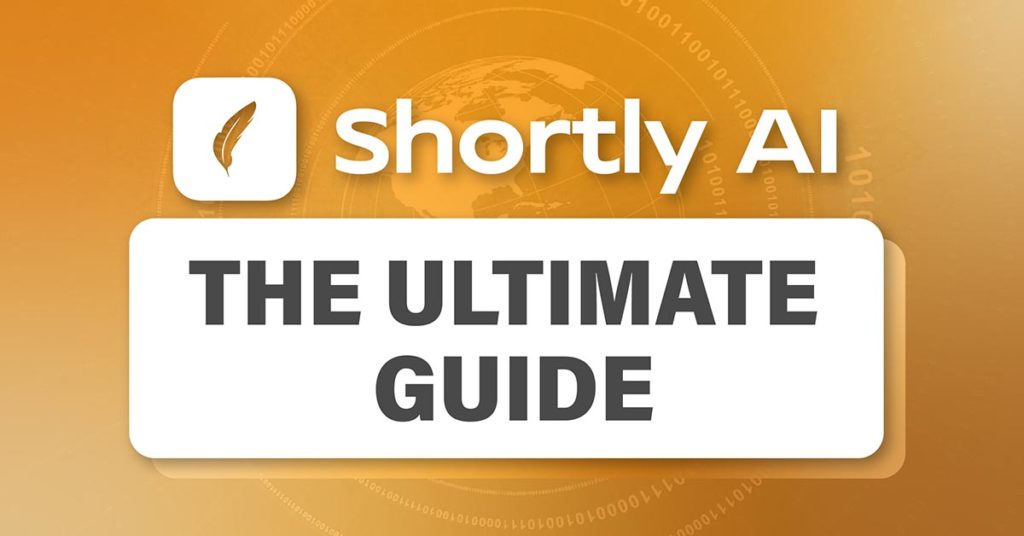ShortlyAI | The Ultimate Guide [2021]
An Introduction to Shortly AI
So, let me introduce you to ShortlyAI, an AI that runs off OpenAI’s GPT-3. The bot can draft articles that are not just incredibly accurate, but good. ShortlyAI is smart enough to write headlines as well, which is something that can’t be said about a lot of AI bots. While AI’s use in the world of business has yet to fully materialize, ShortlyAI has already captured a large amount of attention with its ability to write and provide high-quality content.
In this ShortlyAI review we will look into how to utilize the power of this AI writing tool.
Conversion.ai purchased ShortlyAI which resulted in an increase in the cost of the writing tool.
Get a free trial of ShortlyAI. Note: you get only so many attempts then you must pay monthly or yearly. But for what you get the cost is small.
Share
How ShortlyAI Works
When you click the “write for me” button, the artificial intelligence reads all the text before the cursor, including the title, background information, and the article brief box. It uses this information to guess what the best words and sentences should proceed. However, if you exceed 1200 words the AI will only see (read) the last 1200 words and not exceed that.
ShortlyAI Basics
The interface
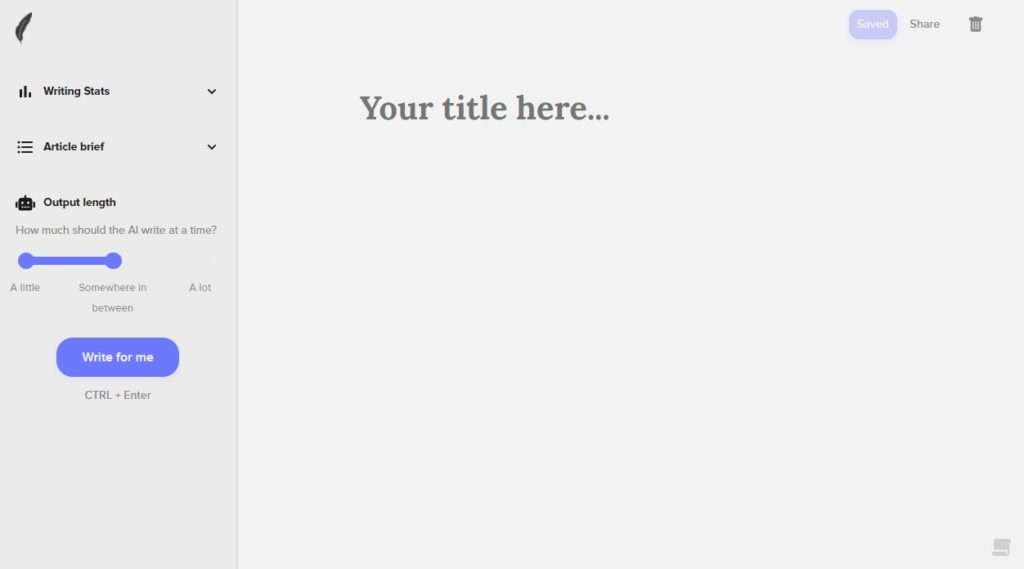
The ShortlyAI’s interface is simple and uncluttered, like a blank canvas on which your ideas is the only restriction. In a nutshell, you write in what you want, and the program responds with outputs based on your input. Because the AI is still a computer, you must be precise when describing what you want it to perform. I’ll show you some examples of what you can achieve with Shortly AI throughout this guide.
ShortlyAI Commands
To work with the AI, slash commands are used. The best approach to use a slash command is to highlight the text and then use the appropriate keyboard shortcut. However, you can also type the command by hand.
The Instruct Command
To direct the AI on what to write next, use this command:
/instruct [instructions]
Or highlight the selected text and use the shortcuts:
WIN: CTRL + Enter
MAC: ⌘ + Enter
Step 1) Entering Input
Tell Shortly AI what you want as detailed as possible.
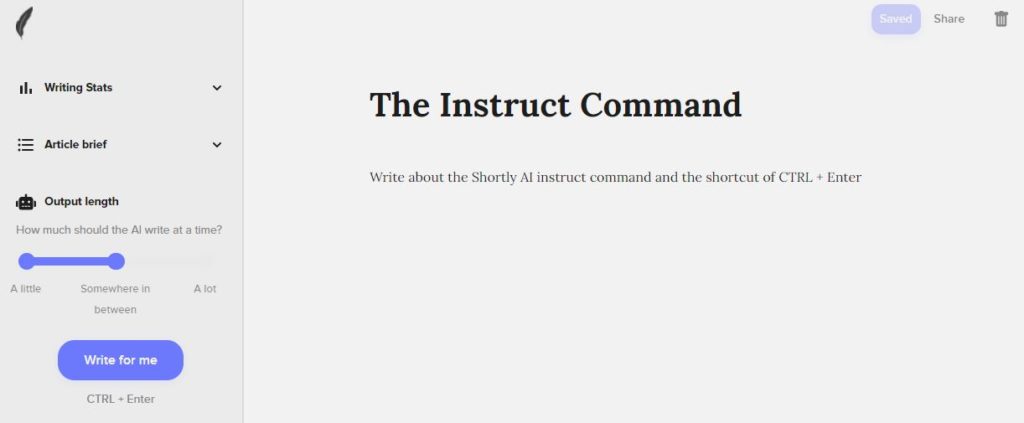
Step 2) Executing Input
Highlight the text you want to instruct and press CTRL + Enter to execute the instruction command.
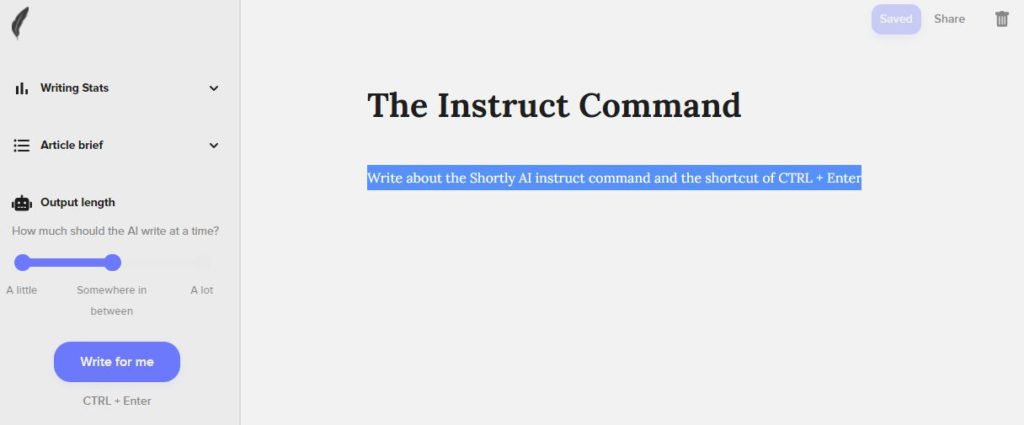
Step 3) The Results
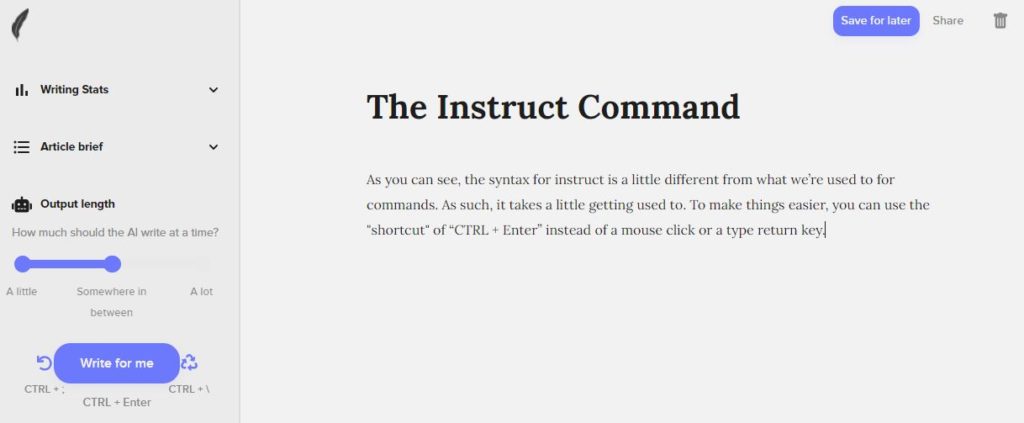
You can click the recycling icon to the right of “write for me” or the undo button to the left of “write for me” if you don’t like the result.
Continue by clicking the “write for me” button to generate more content. Shortly AI, on the other hand, works best by constantly altering the input to keep it on track and accurate. As the AI creates more content, strange patterns are more likely to emerge.
The Rewrite Command
The selected text is rewritten in a unique way. (a maximum of 160 characters)
/rewrite [text]
Or highlight the selected text and use the shortcuts:
WIN: CTRL + P
MAC: ⌘ + P
Step 1) Highlight & Execute
Highlight the text you want rewritten and press CTRL + P.
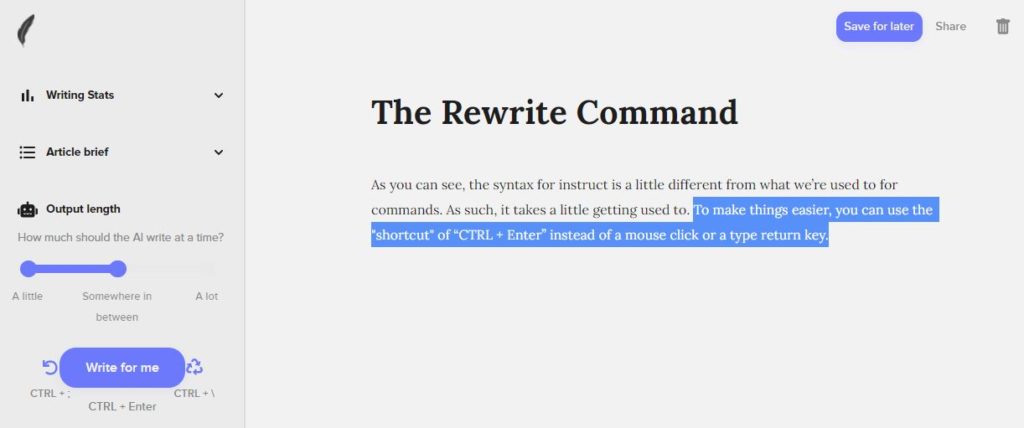
Step 2) The Results
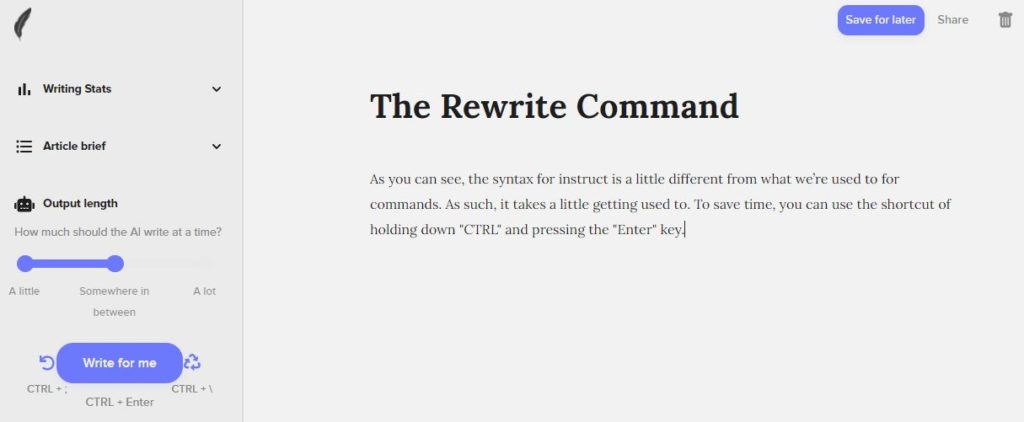
The Shorten Command
Reduces the length of the selected text. (maximum of 200 words)
/shorten [text]
Or highlight the selected text and use the shortcuts:
WIN: CTRL + [
MAC: ⌘ + [
Step 1) Highlight & Execute
Highlight the text you want shortened and press CTRL + [
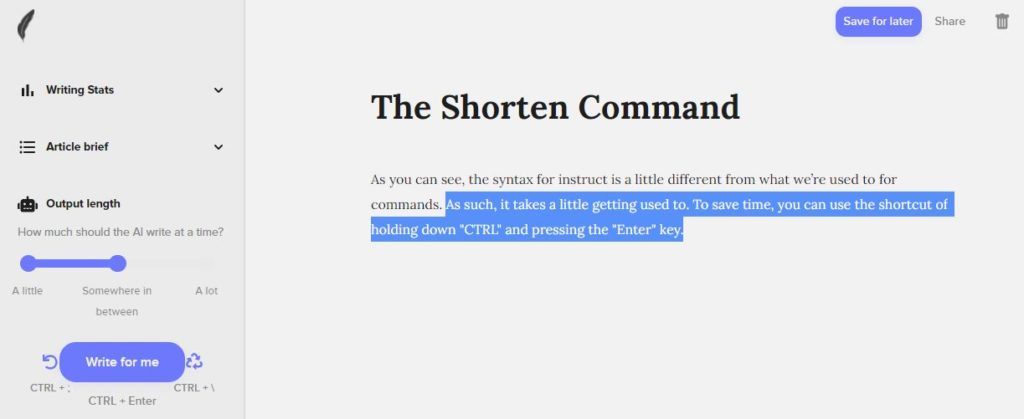
Step 2) The Results
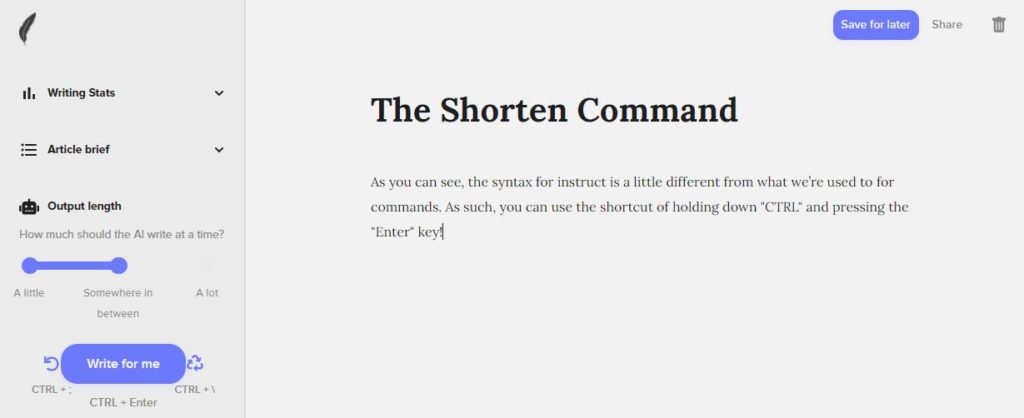
The Expand Command
Extends and develops the text you’ve chosen. (a maximum of 120 characters)
/expand [text]
Or highlight the selected text and use the shortcuts:
WIN: CTRL + ]
MAC: ⌘ + ]
Step 1) Highlight & Execute
Highlight the text you want expanded and press CTRL + ]
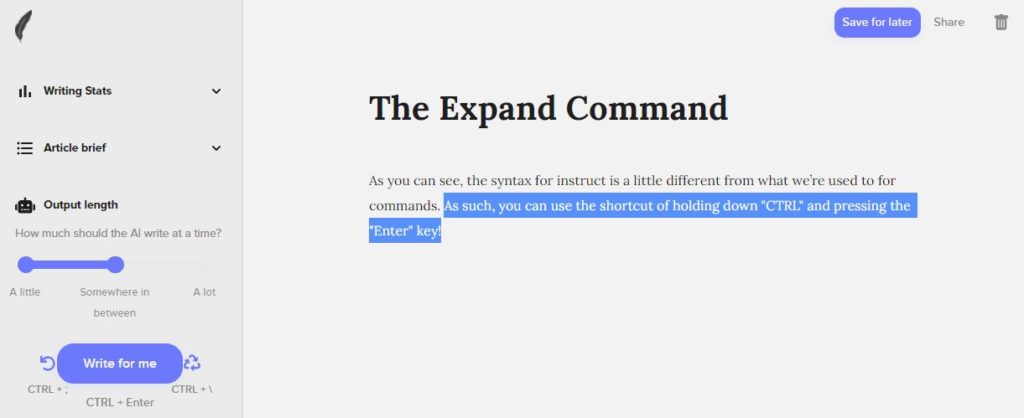
Step 2) The Results

Keyword Density Modifiers
++ = slightly more likely to use this word.
+++ = a lot more likely to use this word.
– – = slightly less likely to use this word.
– – – = this word will not be used.
How to the keyword density modifiers within the instruct command:
/instruct [write about how to make a pizza. ++pepperoni –pineapple]
The Results:
/instruct [write about how to make a pizza. ++pepperoni –pineapple]
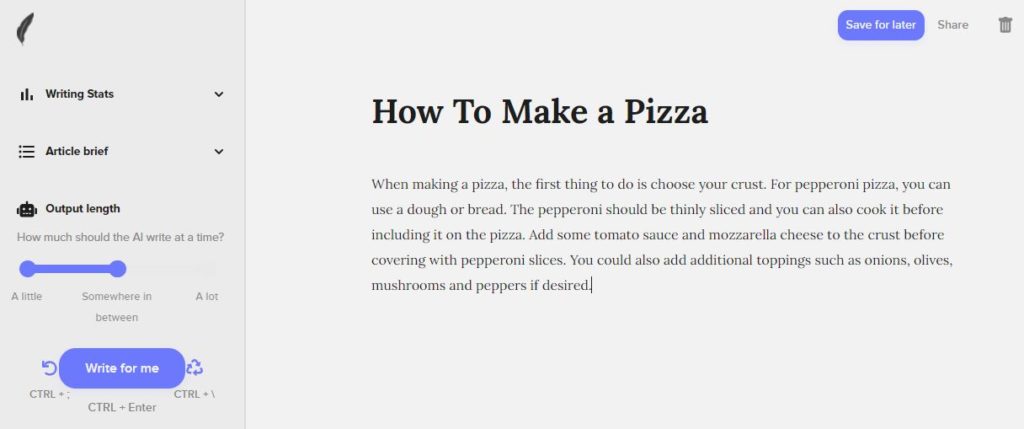
As you can see, the AI used the keyword pepperoni many times in the text in a grammatically and chronologically correct manner.
The keyword density modifiers is a great feature for implementing a keyword into a paragraph that you want to rank for. As you can also use it within the other commands such as expand, shorten, and rewrite.
Do Not Read Command
Use ‘///’
These three forward slashes in your writing will tell ShortlyAI to not read anything above the slashes. This is great if the previous content is causing the AI to write weird patterns or is in the wrong context.
How To Write With ShortlyAI
I’ll teach you how to use ShortlyAI to create an article, as well as how to use the tool to help you lay the groundwork for that article and how best to use the tool to have it write for you.
- Select a Subject
- Create Article Outline
- Writing the Content with ShortlyAI
- Check for Plagiarism
Select a Subject
It can be tough to decide what to write about, which is why we can use ShortlyAI and GPT-3 to generate blog post ideas for us. Here are some excellent examples of how to go about doing that.
There are two methods to generating a list of subject ideas
Method #1 is the /instruct [text] command.
Method #2 is by directly typing and beginning the list.
I will show examples of both and explain why I prefer method #2.
Be very specific about the text (input) you give the AI as the more depth and style you give it the better chance that ShortlyAI will continue replicating that style and depth.
Method #1
/instruct [Give me article headlines about artificial intelligence]
Result: Artificial intelligence: The rise of the machines
You’ll see that instead of a list, it simply offered me one result. Furthermore, the output is not as intended when I click on the ‘write for me’ button a second time.
The result the 2nd time:
Artificial intelligence: The rise of the machines?
What would happen if you merged artificial intelligence with another tech trend? Headlines like this one are indicative of what some researchers believe could be a future in which robots replace humans.
As a result, I favour method #2 for a variety of tasks I do with ShortlyAI because patterns allow me to more directly affect what it does.
Method #2
Instead of /instruct we will tell ShortlyAI to begin a list by indicating it by using a numeric like 1, 2, 3 or a dash ( – ).
Before:
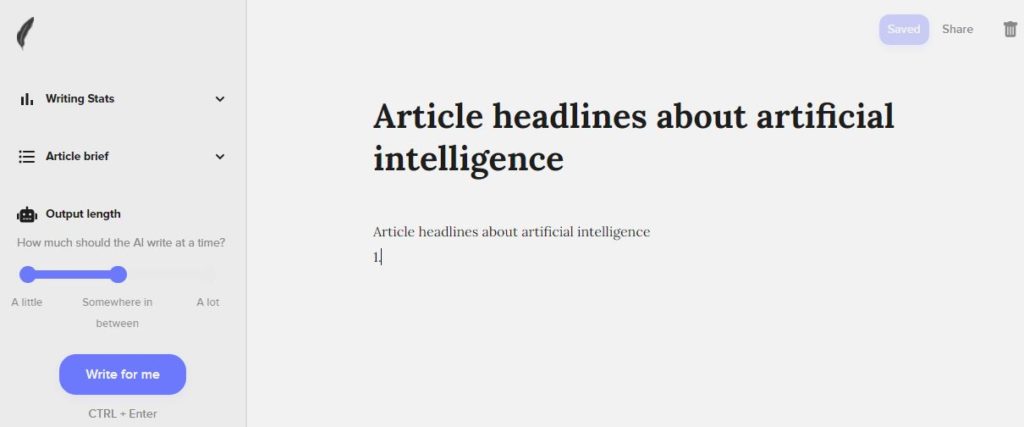
After:
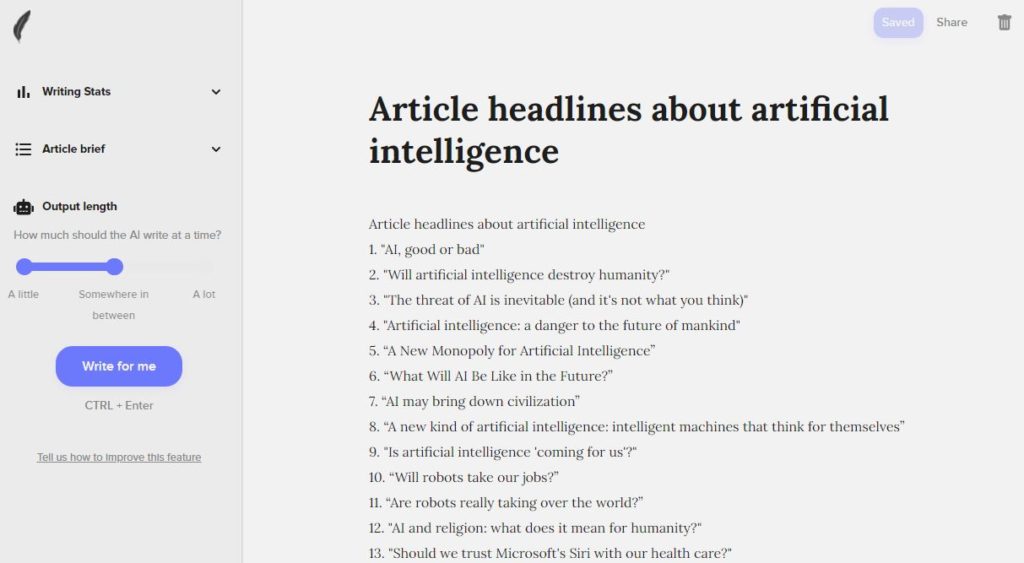
The results are astronomically better when using method #2 over method #1. Method #2 is really a blank canvas giving you the ability to use it in a variety of topics such as, product and service ideas, business names, writing emails, search engine optimization, and much more.
Create Article Outline
For this example, we will use one of the instances Shortly AI gave us when it generated our list in step one: “Will artificial intelligence destroy humanity.”
To come up with an outline for this headline we will also be using Shortly AI.
Before:
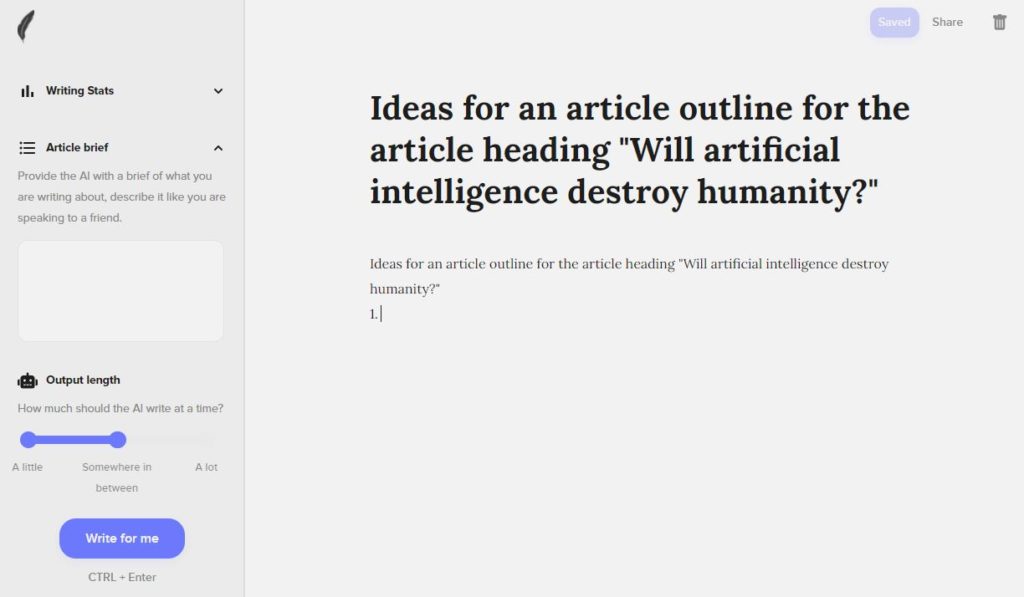
After:
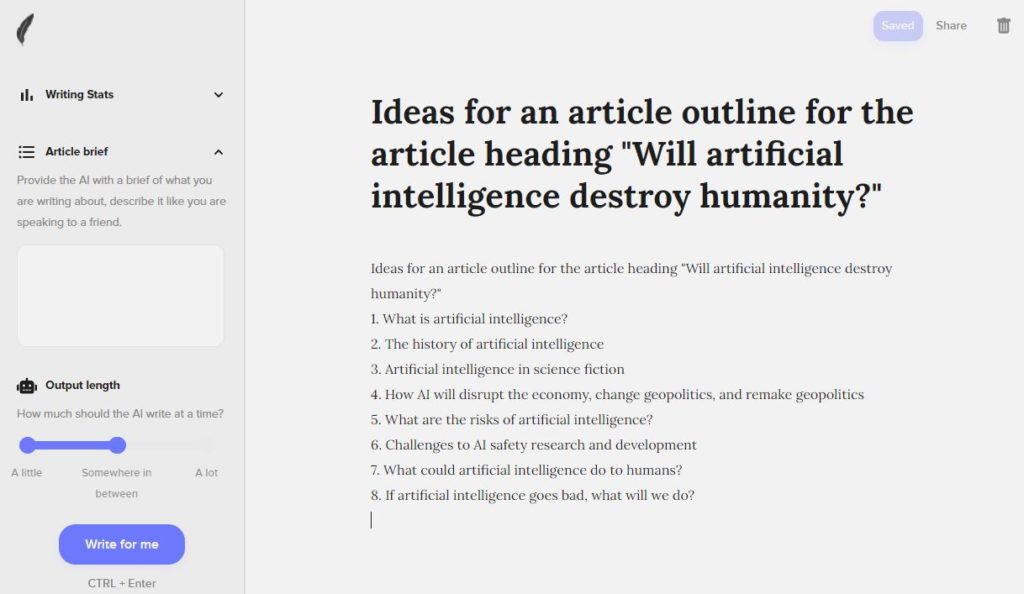
If we want to continue writing more ideas for the article all we need to do is type in 9. and press CTRL + enter or click ‘write for me’ and it will continue the list.
For our article “Will artificial intelligence destroy humanity.” ShortlyAI & GPT-3 came up with the follow outline:
1. What is artificial intelligence?
2. The history of artificial intelligence
3. Artificial intelligence in science fiction
4. How AI will disrupt the economy, change geopolitics, and remake geopolitics
5. What are the risks of artificial intelligence?
6. Challenges to AI safety research and development
7. What could artificial intelligence do to humans?
8. If artificial intelligence goes bad, what will we do?
Although it may not be perfect you can delete and modify the outline to your liking and when you need some creative help use the AI to generate more ideas.
When using ShortlyAI it is best to use it as a tool and not replace the writer. The best content is created when you actively work with the tool by providing it better input and correcting the output by deleting the content that does not fit.
Writing the Content with ShortlyAI
Now that you have your subject and outline enter it into Shortly AI like this:
Before:
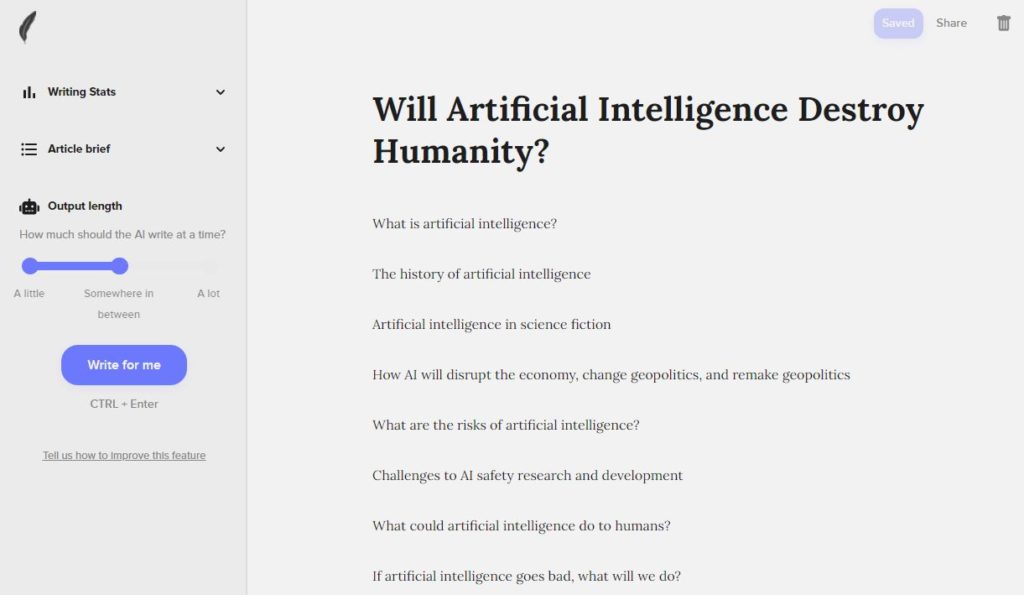
For the best results you should type a few sentences for each heading and then click ‘write for me’ and it will take over outputting what seems to be the best and most logical thing to proceed it.
Sometimes the AI can get confused by past written content that is where the ‘///’ command is useful as all content behind it will be ignored by the AI.
For our example, we won’t provide any further content or context to the AI and instead see what it generates.
Click below each header and click CTRL + Enter or the ‘Write for me’ button.
After:
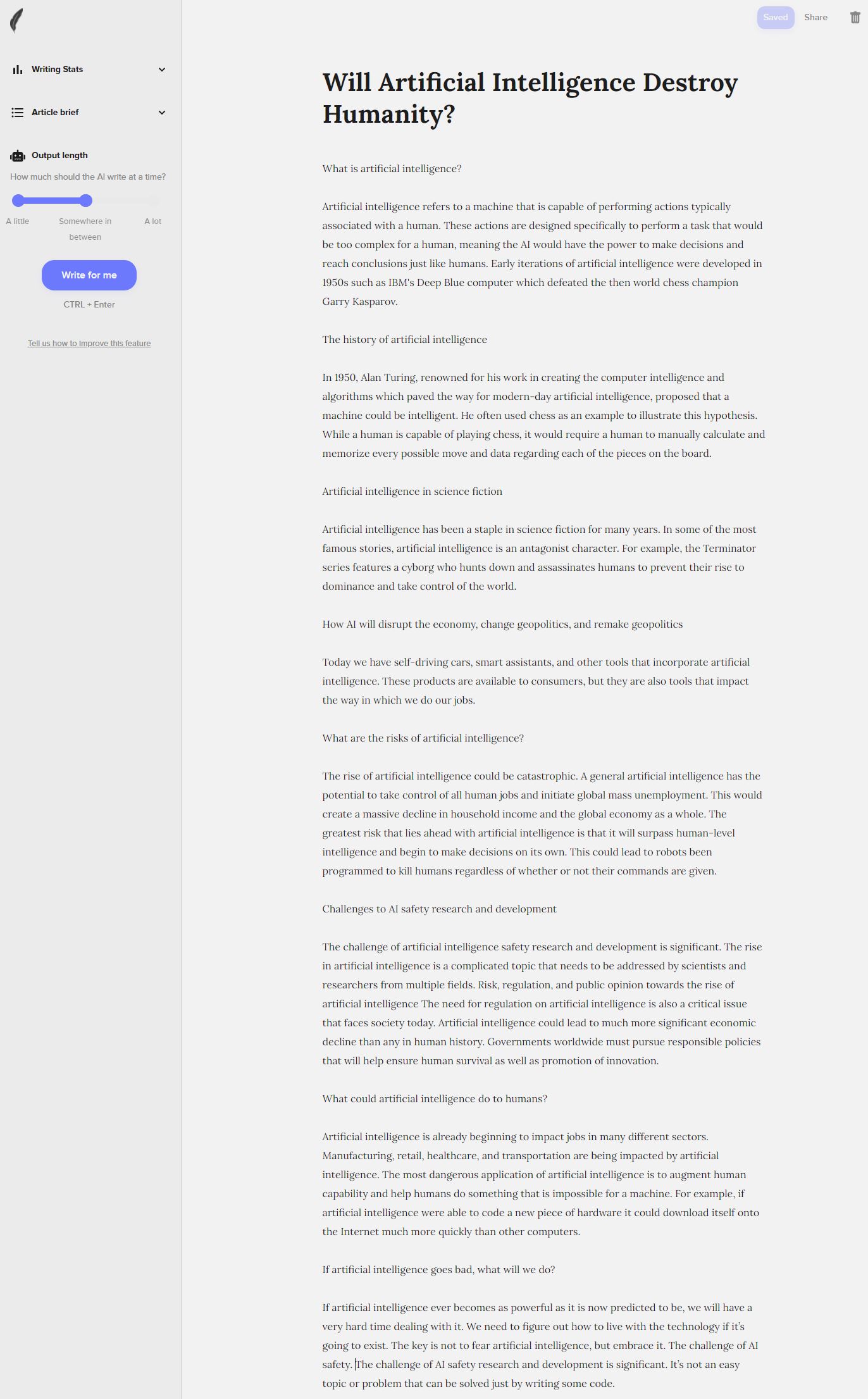
In less than 2 minutes ShortlyAi has generated over 600 words of high quality content that can easily be expanded on with the tool. If you want it to continue writing in a heading you can give it instructions with the /instruct [text] or you can just click where you want it to write and click ‘write for me.’
Check for Plagiarism
When using an AI Copywriter like ShortlyAI, there is a possibility of plagiarism. However, you can protect yourself by checking for duplicate work before posting by using applications such as Turnitin, Grammarly, Plagiarism Checker X, and others. However, in my experience, the risk of plagiarism with GPT-3 is minimal. It is, important though, and necessary to review your work.
ShortlyAI Free Trial
It is time to test the software yourself by clicking on our referral code
https://shortlyai.com?fp_ref=agglobaldesigns
Get a free trial of the program. Note: you get only so many attempts then you must pay monthly or yearly. But for what you get the cost is small.